My first post is going to be about installing a lab. Utilizing Virtual Box(A free program that allows you to run virtualized environments) Kali Linux(The standard Linux distribution used by most hackers). Don’t worry if you don’t understand everything I just said, as we walk-through the steps things will become more clear(hopefully, if not feel free to shoot me a message).
*note the steps below assume most users are running windows as their primary operating system.
Step 1. Before downloading any application, it is a good idea to verify what version of OS(operating you are running). To do this:
Click the Start button , enter Computer in the search box, right-click Computer, and then click Properties.
You’ll end up with a screen like the one below: Take note of the areas circled in red.
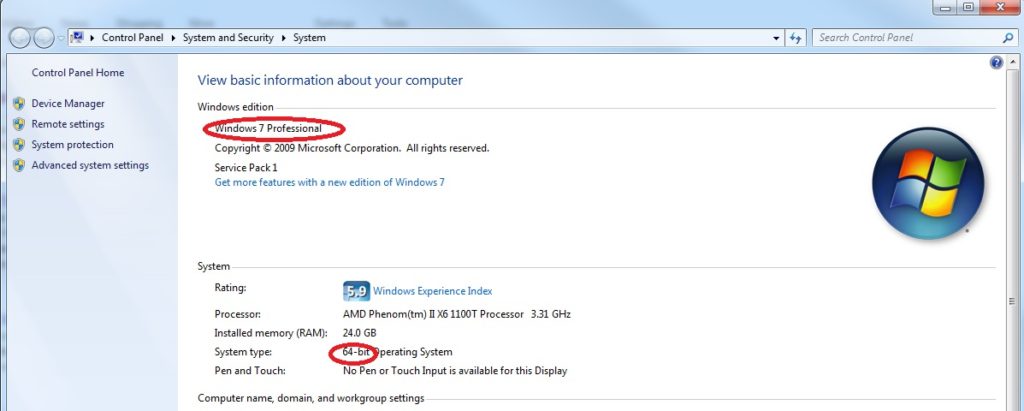
In this example we confirmed that we are running Windows 7 Professional with a 64-bit operating system. Now we know what version of Virtual Box to download.
Step 2. Download virtual box.
At the time of this writing all Virtual Box downloads were at this link Click here to go to Virtual Box’s download page and click on “Window Hosts” and click “save file” in the resulting pop-up.
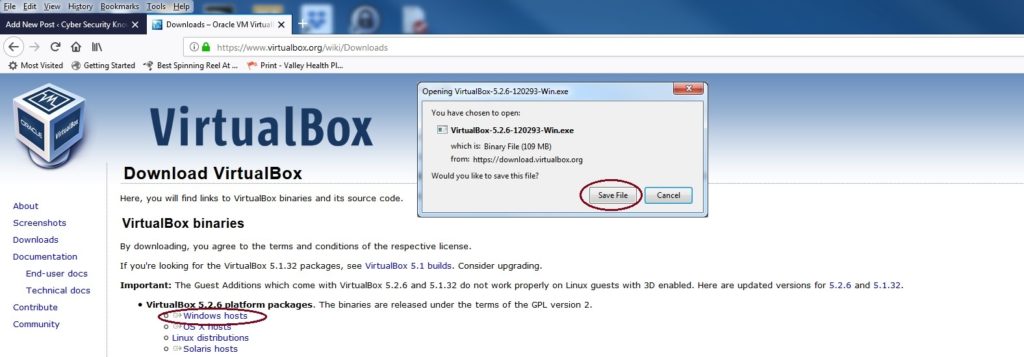
Click Run,
Click Next, Click Next, Click Next, Click Yes to acknowledge the network warning. Click Install
You will probably get multiple windows security warnings, click “install” on all of them.
Now Wait…..
Finally click on “Finish”
Congratulations VirtualBox is now installed!
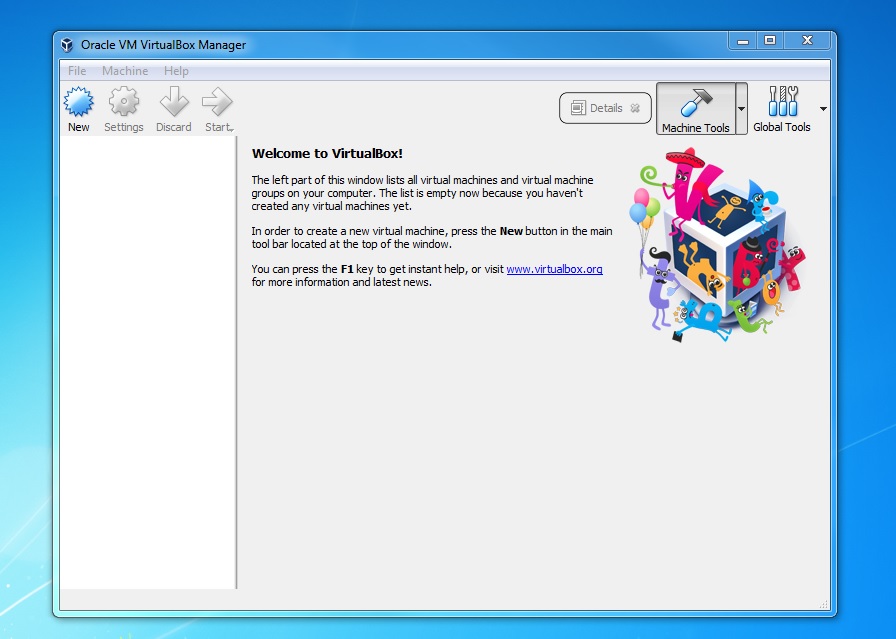
Now that we have virtual box installed. We need to create some virtual machines. Be sure to check back for the next post!